v1.0
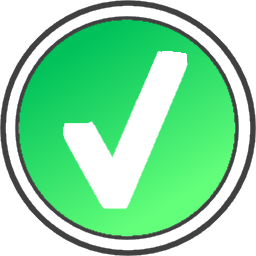 GetMSIProductcode
GetMSIProductcode
About
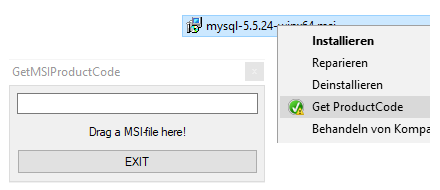
GetMSIProductCode is a little tool, that retrieves very easily the product-code-property from a msi-file. This is a need of system-engineers,
who deal with installer-files and often need this property.
GetMSIProductCode comes in two small programs - You would only need one of them.
The first show a small window into which You can drag a msi-file. It shows then the product-code and copies it into the clipboard.
The second installs itself into the explorer´s context-menu for msi-files. When You right-click on an msi-file and choose ´Get ProuctCode´, the product-code will be copied into the clipboard. Very cool!
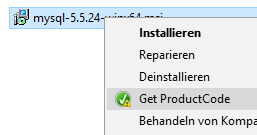
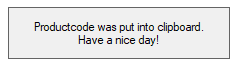
GetMSIProductCode comes in two small programs - You would only need one of them.
The first show a small window into which You can drag a msi-file. It shows then the product-code and copies it into the clipboard.
The second installs itself into the explorer´s context-menu for msi-files. When You right-click on an msi-file and choose ´Get ProuctCode´, the product-code will be copied into the clipboard. Very cool!
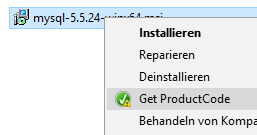
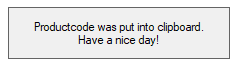
Features
- Easy and fast setup
- Super easy and fast use
- Show the MSI-product-code and/or puts it into the clipboard
- Can be uninstalled in seconds
Installation and use
GetMSIProductCode comes in two little programs. Unzip them into a directory of Your choice.
You can choose between two ways to use it:
GetMSIProductCode.exe needs no installation. It is used by dragging a msi-file on it or started with a doubleclick.
When You drag a msi-file on it, it simply shows the produtc-code and puts it into the clipboard: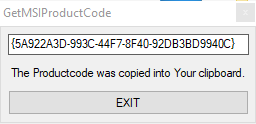
When You start it, it shows a window, that tells You to drag a msi-file on it: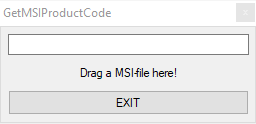
After dragging a msi-file ont this window it shows the product-code and put it into the clipbpard.
GetMSIProductCodeAndQuit.exe installs iteself into the explorer´s context-menu when You start it once as administrator. It shows a confirmation-message: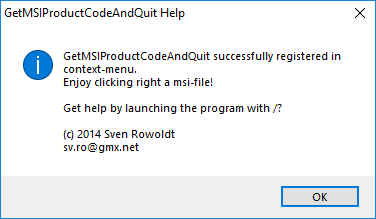
When You now click right on a msi-file, the contex-menu shows a new entry ´Get ProductCode´: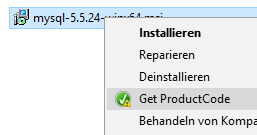
When choosen, it shows a little confirmation-message, which disappears after two seconds, that the product-code was put into the clipboard: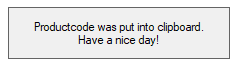
You don´t need to remember this command, as You can start GetMSIProductCodeAndQuit.exe with the argument /? to get help: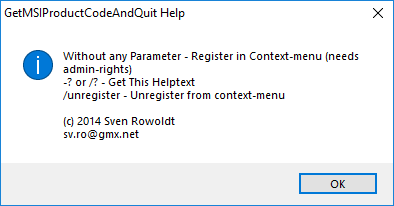
You can choose between two ways to use it:
GetMSIProductCode.exe needs no installation. It is used by dragging a msi-file on it or started with a doubleclick.
When You drag a msi-file on it, it simply shows the produtc-code and puts it into the clipboard:
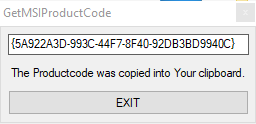
When You start it, it shows a window, that tells You to drag a msi-file on it:
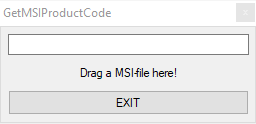
After dragging a msi-file ont this window it shows the product-code and put it into the clipbpard.
GetMSIProductCodeAndQuit.exe installs iteself into the explorer´s context-menu when You start it once as administrator. It shows a confirmation-message:
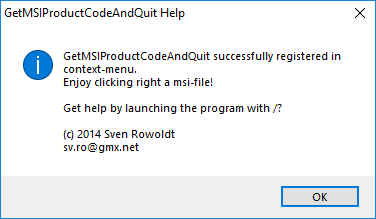
When You now click right on a msi-file, the contex-menu shows a new entry ´Get ProductCode´:
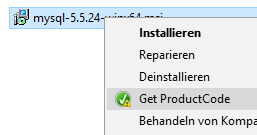
When choosen, it shows a little confirmation-message, which disappears after two seconds, that the product-code was put into the clipboard:
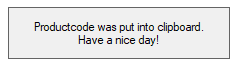
Uninstall GetMSIProductCodeAndQuit
To remove the context-menu for GetMSIProductCodeAndQuit, start GetMSIProductCodeAndQuit.exe with the argument /unregister.You don´t need to remember this command, as You can start GetMSIProductCodeAndQuit.exe with the argument /? to get help:
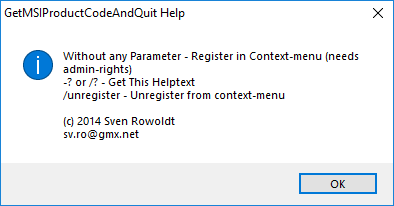
Contact
Just write a comment, report a bug, get help or suggest a feature.
Please donate!
If you like this software I would be very happy, if you donate something, to buy me a beer.
You can do so by sending something from $1 or more as you wish via PayPal by pressing the "donate"-button :)
You can do so by sending something from $1 or more as you wish via PayPal by pressing the "donate"-button :)