v1.0
 GTALuck
GTALuck
About
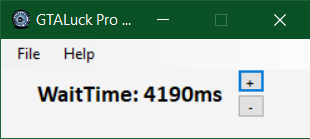
GTALuck is a little tool, that helps You pressing the key [S] at the right time when turning the wheel of fortune
in GTA online`s casino.
You have to wait about 4.1 seconds after the message "Use [S] to Spin" to make the wheel stop with the car´s position at the top.
GTALuck does this for You better than any other method! Unforntunately Rockstar has built in a random time-drift, which prevents GTALuck to win all the time.
GTALuck is safe to use. It just presses a key via direct input, which can not be detected by the game.
Please read carefully the instructions below!
GTALuck does this for You better than any other method! Unforntunately Rockstar has built in a random time-drift, which prevents GTALuck to win all the time.
GTALuck is safe to use. It just presses a key via direct input, which can not be detected by the game.
Please read carefully the instructions below!
Features
- Easy and fast setup
- Waits in the background for the screen-message "Use [S] to Spin"/li>
- Waits for a predefined time
- Presses [S] and exits
- Highly configurable
Installation and use
Unzip the download into a directory of Your choice (...\documents\GTALuck is highly recommended, because GTALuck stores it´s settings-file there!).
Start it once and ignore the windows warning about this propably unsafe download (Windows warns You, because GTALuck is not signed with a certificate. This would cost about $400,- every 24 months, which I do not want to pay for a free software. Upload the .exe-file to virustotal.com to check it, if You are in doubt.)
You can click GTALuckPro.exe with the rightmouse-button to add it to ´START´ into the rigzht side of Your start-menu.
Start GTALuckPro.exe once, accept the EULA and exit. So it writes GTALuck.ini into ..\documents\GTALuck
If You use it in german with 1920x1080, You do not need to change anything.
If You use a different resolution with GTA V running in english You have to edit the config-file as described below:
Change the Y and Y values under [ClickPosition]:
- 3840x2160: X=177, Y=78
- 2560x1440: X=121, Y=51
- 1920x1440: X=112, Y=50
- 1920x1200: X=97, Y=42
- 1920x1080: X=88, Y=39
- 1680x1050: X=85, Y=38
- 1600x1200: X=92, Y=42
- 1366x768: X=64, Y=27
If You use a different resolution and/or run GTA V in a different language, You can determine Your X and Y coordinates as described below:
- Start GTA V online in Your desired language and Your desired in-game screen-resolution in FULL SCREEN
- Go into the casino
- Go to the wheel of fortune by using the keyboard - not a controller!
- When prompted, press [E]
- When prompted, press [ENTER]
- Make a full-screen screenshot (if You do not know how to make a screenhot, forget about using GTALuck or use Google)
- Do not press [S]; just leave the wheel
- Open a graphic programm that can display the cursors´s coordinates. I recommend Paint.Net
- Open the screenshot with it:
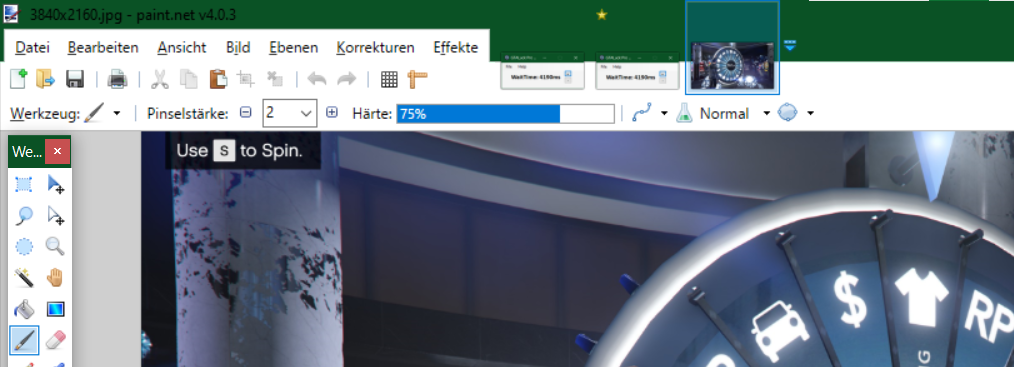
- Enlarge the view by using the -/+ lever in the lower right corner (marked yellow):

- move the cursor inside the white marked area before the capital letter [S] (round dot in the screenshot):
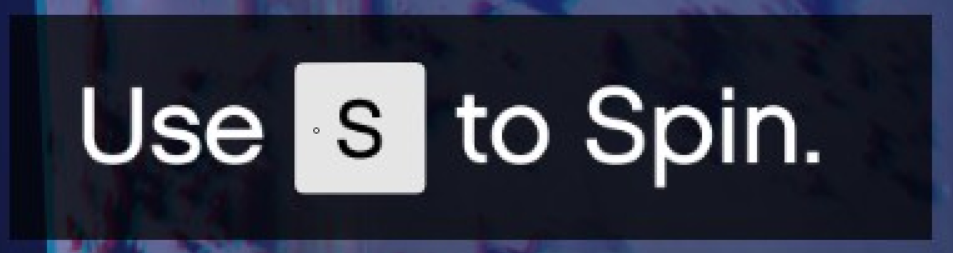
- Look at the coordinates in the lower right corner (marked green in the previous screenshot) and write them down
- In this example ist is X=180 and Y=79
- Open GTALuck.ini in the ..\documents\GTALuck folder
- edit the two lines under [ClickPosition] with Your values and save the file
- You could edit the WaitTime Pause=4100 to another value, but I recommend starting with 4100
- preparation is done
- Start GTALuck and leave it in the background or on an second screen (You also can start it later before entering the wheel-area) - Start GTA V in FULL SCREEN
- Go into the casino
- Go to the wheel of fortune by using the keyboard - not a controller!
- Check the status of the wheel. The t-shirt has to be on top and the car two positions left of this:

- If the wheel is in a different position, enter a new online session by using the main menu "online" - "find a new "session" otherways it won´t work!
- Enter the casino and check the wheel again.
- When the wheel is at it´s neutral position as shown above, proceed moving by keyboard to the left side of the wheel
- When prompted, press [E]
- When prompted, press [ENTER]
- Do nothing!
- When GTALuck is on a second screen, watch it.
- The GTALuck window should turn red when the message "Use [S] to Spin" appears. If not, break up and change Your X/Y settings as shown above.
- The wheel should be turned after the Pause-time (4100 means 4.1 seconds).
- If You win the car: Be happy and buy e a coffee (see below)
- If not, unfortunately You have to wait for the next day unless You do not have a second character.
- If the wheel turns too far, You have to lower the pause time. Proceed by trying steps of 100
- If the wheel turns too less, You have to raise the pause time.
- The higher the pause-value is. the slower thge wheel turns
- Remember: GTA V adds a random value to this. So there is no warranty to win the car by having ´the right value´.
So I recommend using GTALuck every day with a value between 4000 and 4200. You will be lucky one day - sooner than trunung the wheel without GTALuck. I promise!
When minimized, GTALuck will remain in the system tray unless YOu double- or rightcllick it´s icon.
It stores it´s last window position in GTALuck.ini. So when You start it without a previous cennected monitor, the wiondows could be invisible. In this case end the program by rightclicking on it´s task entry and edit the X and Y values under [WindowPosition] in GTALuck ini both to 0, save it and start again.
GTALuck uses very less resources. It can remain in the backgroud and will not disturb Your game.
In default, it ends after the [S]keypress (ini-setting: [Timer] ExitAferKeyPress=1). Set this to 0 to prevent GTALuck of exiting automatically.
As You already know, GTALuck looks for a single pixel on the screen to determine, if "Use [S] to Spin" has appeared ([ClickPosition] X/Y).
The location of a pixel in the white marked area around the [S] varies with Your screen-resolution and Your game language.
The RGB color of the white area is 229 for R, G and B. You can change these in GTALuck.ini too.
The Registration email is not used in the curent verrsion.
The value [Timer] Interval=30 sets the time ms in between GTALuck checks for the pixel on the screen. If You set this to 500, GTALuck would only check the screen twice a second, what would be too inacourate.
Setting it to 1 would let GTALuck check 1000 times a second. There should be no problem with Your performance, but anything lower than 10 is a little overkill, since the game has a higher tolerance than 25ms for the keypresses.
You can change the pause-value with the +/- buttons in the main window. The value will work immediately, but needs to be saved in the ini.
This can be done by using the menu: File - Save Settings or exiting the program.
File - Save Settings: Saves the ini values
File - Options - Put into Windows Autostart: Writes an entry into the user´s registry hive that GTALuck will be started automaticly at logon.
File - Options - Remove Windows Autostart: Removes the autostart entry from the user´s registry
File - Options - Exit After Keypress: If checked, GTALuck ends after executing the keypress
File - Options - Return to Default Settings: Writes the default into GTALuck.ini
BEWARE: Besides the color values of 229, the wait time of 4100 and the Timer interval of 30 it resets the ClickPosotion for a german GTA running in 1920x1080!
Help - Online Help: Opens this webpage
Help - Check for update: Checks online for a newer version (has to be downloaded manually)
Help - Register GTALuck Pro: Not used
Help - About GTALuck Pro: Shows the version number
Start it once and ignore the windows warning about this propably unsafe download (Windows warns You, because GTALuck is not signed with a certificate. This would cost about $400,- every 24 months, which I do not want to pay for a free software. Upload the .exe-file to virustotal.com to check it, if You are in doubt.)
You can click GTALuckPro.exe with the rightmouse-button to add it to ´START´ into the rigzht side of Your start-menu.
Start GTALuckPro.exe once, accept the EULA and exit. So it writes GTALuck.ini into ..\documents\GTALuck
Running the game NOT in german and NOT in 1920x1080
The default settings only work for a screen-resolution of 1920x1080 and the game set to german!If You use it in german with 1920x1080, You do not need to change anything.
If You use a different resolution with GTA V running in english You have to edit the config-file as described below:
Change the Y and Y values under [ClickPosition]:
- 3840x2160: X=177, Y=78
- 2560x1440: X=121, Y=51
- 1920x1440: X=112, Y=50
- 1920x1200: X=97, Y=42
- 1920x1080: X=88, Y=39
- 1680x1050: X=85, Y=38
- 1600x1200: X=92, Y=42
- 1366x768: X=64, Y=27
If You use a different resolution and/or run GTA V in a different language, You can determine Your X and Y coordinates as described below:
Running the game in any other language or in german but not in 1920x1080
- If You already turned the wheel today, You have to wait for the next day!- Start GTA V online in Your desired language and Your desired in-game screen-resolution in FULL SCREEN
- Go into the casino
- Go to the wheel of fortune by using the keyboard - not a controller!
- When prompted, press [E]
- When prompted, press [ENTER]
- Make a full-screen screenshot (if You do not know how to make a screenhot, forget about using GTALuck or use Google)
- Do not press [S]; just leave the wheel
- Open a graphic programm that can display the cursors´s coordinates. I recommend Paint.Net
- Open the screenshot with it:
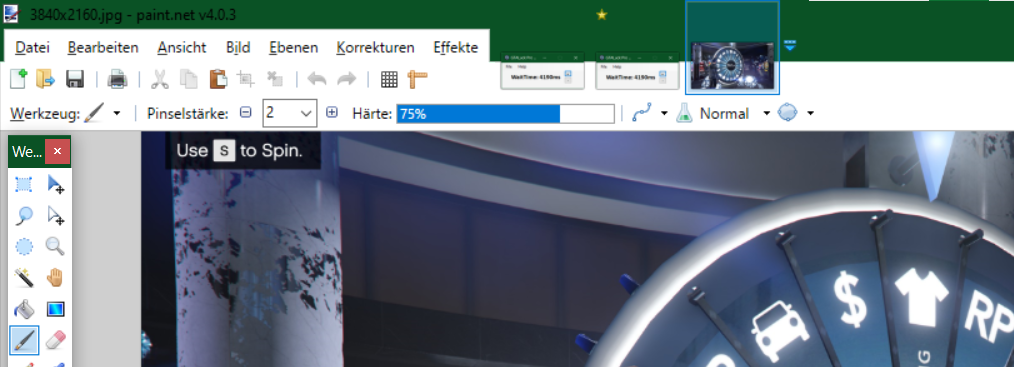
- Enlarge the view by using the -/+ lever in the lower right corner (marked yellow):

- move the cursor inside the white marked area before the capital letter [S] (round dot in the screenshot):
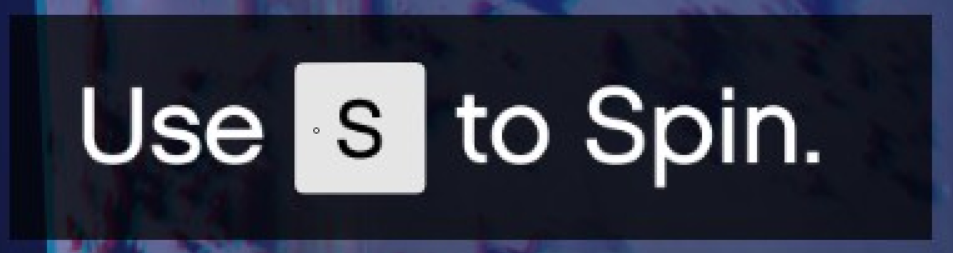
- Look at the coordinates in the lower right corner (marked green in the previous screenshot) and write them down
- In this example ist is X=180 and Y=79
- Open GTALuck.ini in the ..\documents\GTALuck folder
- edit the two lines under [ClickPosition] with Your values and save the file
- You could edit the WaitTime Pause=4100 to another value, but I recommend starting with 4100
- preparation is done
Using GTALuck
- If You already turned the wheel today, You have to wait for the next day!- Start GTALuck and leave it in the background or on an second screen (You also can start it later before entering the wheel-area) - Start GTA V in FULL SCREEN
- Go into the casino
- Go to the wheel of fortune by using the keyboard - not a controller!
- Check the status of the wheel. The t-shirt has to be on top and the car two positions left of this:

- If the wheel is in a different position, enter a new online session by using the main menu "online" - "find a new "session" otherways it won´t work!
- Enter the casino and check the wheel again.
- When the wheel is at it´s neutral position as shown above, proceed moving by keyboard to the left side of the wheel
- When prompted, press [E]
- When prompted, press [ENTER]
- Do nothing!
- When GTALuck is on a second screen, watch it.
- The GTALuck window should turn red when the message "Use [S] to Spin" appears. If not, break up and change Your X/Y settings as shown above.
- The wheel should be turned after the Pause-time (4100 means 4.1 seconds).
- If You win the car: Be happy and buy e a coffee (see below)
- If not, unfortunately You have to wait for the next day unless You do not have a second character.
- If the wheel turns too far, You have to lower the pause time. Proceed by trying steps of 100
- If the wheel turns too less, You have to raise the pause time.
- The higher the pause-value is. the slower thge wheel turns
- Remember: GTA V adds a random value to this. So there is no warranty to win the car by having ´the right value´.
So I recommend using GTALuck every day with a value between 4000 and 4200. You will be lucky one day - sooner than trunung the wheel without GTALuck. I promise!
Other .ini Options of GTALuck
GTALuck has some other features which will be explained as follows:When minimized, GTALuck will remain in the system tray unless YOu double- or rightcllick it´s icon.
It stores it´s last window position in GTALuck.ini. So when You start it without a previous cennected monitor, the wiondows could be invisible. In this case end the program by rightclicking on it´s task entry and edit the X and Y values under [WindowPosition] in GTALuck ini both to 0, save it and start again.
GTALuck uses very less resources. It can remain in the backgroud and will not disturb Your game.
In default, it ends after the [S]keypress (ini-setting: [Timer] ExitAferKeyPress=1). Set this to 0 to prevent GTALuck of exiting automatically.
As You already know, GTALuck looks for a single pixel on the screen to determine, if "Use [S] to Spin" has appeared ([ClickPosition] X/Y).
The location of a pixel in the white marked area around the [S] varies with Your screen-resolution and Your game language.
The RGB color of the white area is 229 for R, G and B. You can change these in GTALuck.ini too.
The Registration email is not used in the curent verrsion.
The value [Timer] Interval=30 sets the time ms in between GTALuck checks for the pixel on the screen. If You set this to 500, GTALuck would only check the screen twice a second, what would be too inacourate.
Setting it to 1 would let GTALuck check 1000 times a second. There should be no problem with Your performance, but anything lower than 10 is a little overkill, since the game has a higher tolerance than 25ms for the keypresses.
You can change the pause-value with the +/- buttons in the main window. The value will work immediately, but needs to be saved in the ini.
This can be done by using the menu: File - Save Settings or exiting the program.
Menu Functions
File - Reload Settings: Loads the ini values.File - Save Settings: Saves the ini values
File - Options - Put into Windows Autostart: Writes an entry into the user´s registry hive that GTALuck will be started automaticly at logon.
File - Options - Remove Windows Autostart: Removes the autostart entry from the user´s registry
File - Options - Exit After Keypress: If checked, GTALuck ends after executing the keypress
File - Options - Return to Default Settings: Writes the default into GTALuck.ini
BEWARE: Besides the color values of 229, the wait time of 4100 and the Timer interval of 30 it resets the ClickPosotion for a german GTA running in 1920x1080!
Help - Online Help: Opens this webpage
Help - Check for update: Checks online for a newer version (has to be downloaded manually)
Help - Register GTALuck Pro: Not used
Help - About GTALuck Pro: Shows the version number
Contact
Just write a comment, report a bug, get help or suggest a feature.
Please donate!
If you like this software I would be very happy, if you donate something by buying me a coffee:

Or You buy me a beer via PayPal (while ko-fi.com does not take any fees, PayPal will keep almost 30 cent of a dollar...)
You can do so by sending something from $1 or more as you wish via PayPal by pressing the "donate"-button :)

Or You buy me a beer via PayPal (while ko-fi.com does not take any fees, PayPal will keep almost 30 cent of a dollar...)
You can do so by sending something from $1 or more as you wish via PayPal by pressing the "donate"-button :)